Well before the COVID-19 pandemic made working and schooling from home go mainstream, we already used OpenSTEM Elearn, our online training/classroom environment, powered by the BigBlueButton web conferencing system.
- If you’re familiar with Blackboard Collaborate, you’ll notice that while BBB looks somewhat similar, it loads much faster and doesn’t require complicated Java installations (of a particular version) to keep functioning.
- Contrary to Zoom, it does not require a separate application to install and keep up-to-date. Everything is directly in your browser. Easy as, with more useful features for teachers.
- Fully hosted in Australia, with an Australian-owned provider. All traffic and information stays right here. This also means the system is very responsive.
At OpenSTEM we firmly believe that face-to-face teaching works best, online learning is not an equal replacement for the classroom. But where face-to-face is not possible, online training with the right tools and methodology can provide an adequate substitute.
If you are interested to investigate the suitability of BigBlueButton for your organisation, we recommend Catalyst IT Australia who offer BBB services as well as Moodle and related learning expertise.
System Features
- Record and Playback

BigBlueButton can record your sessions for later playback by students. - Whiteboard
The whiteboard controls let you annotate key parts of your presentation, you can also turn on whiteboard sharing so everybody can annotate/draw. - Desktop Sharing
You can broadcast your desktop for all users to see. - WebRTC Audio
High-quality, low-latency WebRTC audio. - Presentation
You can upload any PDF presentation, MS Office or LibreOffice/OpenOffice document. BigBlueButton keeps everyone in sync with your current slide, zoom, pan, annotations, and mouse pointer. You can allow students to download the slides. - Web Cam
Multiple users can share their webcam at the same time. There is no built-in limit on the number of simultaneously active webcams. - Emoji
Students can raise hand and use emoji icons for feedback. - Polling
You can poll students anytime to increase engagement. - Chat
You can interact with students through public and private chat. Chats can be saved. - Live Captioning
You can enter live captions for students. These captions will later appear as subtitles in recordings. - Breakout Rooms
You can group and place students into breakout rooms (full BigBlueButton sessions) for give number of minutes for increased collaboration.
 Accessibility
Accessibility
Does your current online training environment comply with Accessibility requirements?
- Screen Reader
Students with visual disabilities can use JAWS screen reader to interact with BigBlueButton.
 System Requirements
System Requirements
- Desktop and laptop: Windows, Mac OS, Linux
- Tablets and phones: Android and iOS, and other systems supporting HTML5
- Browser: Firefox, Chrome or Edge recommended
- Browser based: no software to install.
Other Useful Hints
- A headset (optional microphone) can be useful to shield from audible distractions around you.
- Find a quiet spot, to not be interrupted.
- Don’t read email, browse social media or check phone messages during a session.

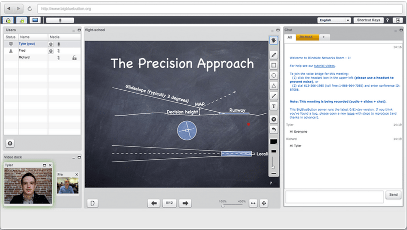
 Accessibility
Accessibility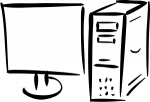 System Requirements
System Requirements
The material is much more interesting. When I discussed a topic later in the term, I found that the students…
Laura Davidson, Teacher